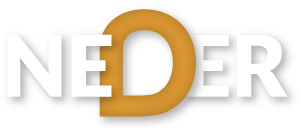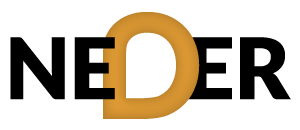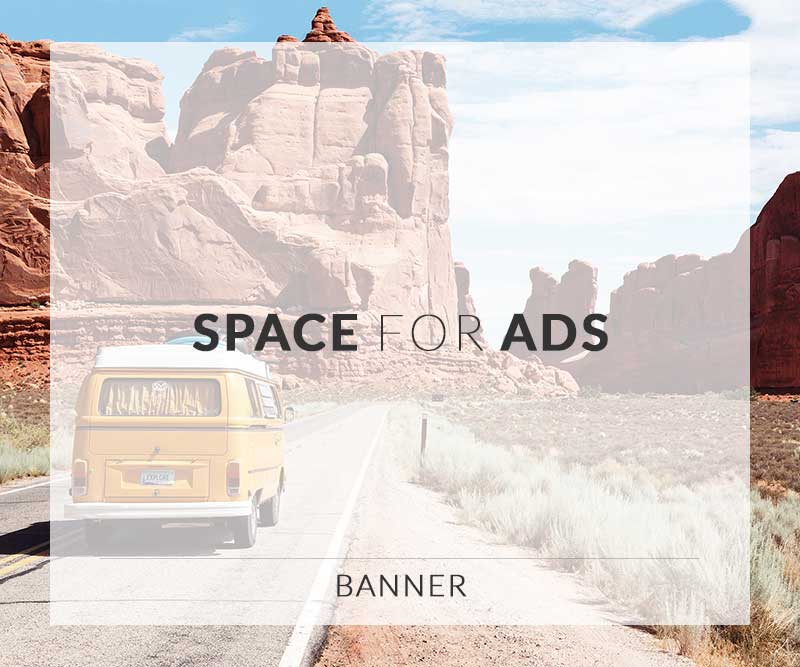Table of Contents
- Introduction
- What is Power BI?
- Why Use Power BI for Data Analytics?
- Key Features of Power BI
- Data Visualization in Power BI
- Building Engaging Reports with Power BI
- Preparing Data for Effective Analysis
- Integrating Power BI with Other Tools
- Advanced Power BI Techniques
- FAQ
- Conclusion
Unlocking Insights with Power BI Techniques
In today’s data-driven world, the ability to analyze and interpret data effectively is essential for organizations aiming to maintain a competitive edge. At the forefront of this analytical revolution is Power BI, a powerful business analytics tool developed by Microsoft. Power BI enables users to visualize data, share insights, and collaborate on data-driven decision-making. This post explores how to unlock insights and master data analytics using Power BI techniques.
What is Power BI?
Power BI is a robust business analytics solution that allows users to transform raw data into meaningful insights. It connects to a wide range of data sources, simplifying the data acquisition process and providing real-time analytics. Whether your data resides in Excel spreadsheets, on-premises databases, or cloud services, Power BI can provide the tools needed to consolidate and visualize this information.
Understanding the Components of Power BI
Power BI comprises several components that facilitate data analysis, including:
- Power BI Desktop: The primary development tool for creating reports and data models.
- Power BI Service: An online service that enables sharing and collaboration on reports and dashboards.
- Power BI Mobile: Mobile applications that provide access to BI reports on-the-go.
- Power BI Gateway: A bridge between on-premises data sources and Power BI cloud services.
Why Use Power BI for Data Analytics?
Power BI stands out among analytics tools for several reasons:
- User-Friendly Interface: Power BI’s intuitive drag-and-drop functionality enables users of all skill levels to create complex visualizations without extensive coding knowledge.
- Rich Data Visualizations: With a variety of built-in visuals and customization options, users can create informative dashboards that present data clearly and compellingly.
- Real-Time Analytics: Power BI allows for real-time data connections, ensuring users can make decisions based on the most up-to-date information.
- Cost-Effective Solution: Compared to other business intelligence tools, Power BI offers a competitive pricing model, making advanced analytics accessible to small and medium-sized enterprises.
Key Features of Power BI
To maximize your data analysis efforts, familiarize yourself with the key features available in Power BI:
Data Connectivity
Power BI supports a wide array of data connectors. From Excel files to SQL databases to cloud services such as Azure and Salesforce, Power BI can aggregate data from multiple sources seamlessly.
Data Modeling
This allows users to create complex data structures and relationships. Users can utilize DAX (Data Analysis Expressions) to create calculated columns and measures, enabling advanced data manipulation.
Custom Visuals
Power BI’s marketplace offers a plethora of custom visuals. Therefore, you can tailor your reports to best suit your data storytelling needs.
Collaboration and Sharing
With Power BI Service, users can easily publish reports and dashboards. This feature enhances collaboration among team members and promotes data-driven decision-making across the organization.
Data Visualization in Power BI
Effective data visualization is crucial for understanding complex datasets. Power BI provides various visualization options to help convey your insights effectively.
Create Engaging Dashboards
Dashboards serve as a single-page view of your most critical metrics. Users can pin visuals from various reports to create interactive dashboards that provide a comprehensive overview of performance at a glance.
Utilize Conditional Formatting
Highlight important trends and anomalies in your data using conditional formatting. This feature enables you to apply different colors based on the values in your datasets, drawing attention to key insights.
Building Engaging Reports with Power BI
The art of reporting is essential for any analytical process. Engaging reports should be not only visually appealing but also rich in detail and insights.
Structured Layouts
When structuring your reports, maintain a consistent layout that guides the viewer’s attention. Group related visuals and use whitespace effectively to enhance readability.
Incorporating Interaction
Power BI enables interactivity between visuals. For instance, clicking on one visual can filter data in another visual, allowing users to explore insights dynamically.
Embedding Reports
Reports can be embedded in websites or applications, allowing for broader distribution of insights. For more information on this topic, check out this Data Analytics Certification: Power BI training Course.
Preparing Data for Effective Analysis
Data preparation is a critical step in the analytics process. Power BI provides tools to clean, transform, and shape data before it’s analyzed.
Power Query Editor
The Power Query Editor allows users to perform data transformation operations such as filtering, merging different datasets, and changing data types. With these tools, you can ensure your data is ready for analysis.
Enhancing Data Quality
Ensuring data quality is crucial. Power BI offers features such as removing duplicates, filtering out errors, and creating data validation rules to maintain high data standards.
Integrating Power BI with Other Tools
Integration with other software solutions enhances Power BI’s capabilities. This aspect allows users to leverage various functionalities and synchronize data across platforms.
Working with Excel
Given its familiar interface, many users rely on Excel for data analysis. Importing Excel datasets into Power BI enables users to create advanced visualizations that would be difficult to produce in Excel alone.
Connecting to Azure Services
For organizations utilizing Microsoft Azure, seamless integration with Power BI is potential gold. You can connect Azure SQL Databases directly to Power BI, facilitating easy data retrieval and analysis.
Advanced Power BI Techniques
To truly master Power BI, delving into advanced techniques can provide added value to your analytics efforts.
DAX Formulas
DAX or Data Analysis Expressions is a formula language designed for advanced calculations in Power BI. Learning DAX can empower users to create metrics that are pivotal for in-depth analysis.
Row-Level Security
Implementing row-level security ensures users only see the data relevant to them. This feature is important for maintaining data privacy and compliance within organizations.
Utilizing AI Features
Power BI integrates artificial intelligence features to enhance data insights, such as automatically detecting trends and outliers in data sets.
FAQ
Q1: What are the system requirements for Power BI?
A1: Power BI Desktop runs on Windows, and the minimum system requirements include a Windows 10 operating system, 1 GB RAM minimum, and a graphics card that supports DirectX 10.
Q2: Can I use Power BI on mobile devices?
A2: Yes, Power BI has mobile applications available for both Android and iOS, allowing users to access and interact with reports on the go.
Q3: How often are Power BI updates released?
A3: Microsoft releases updates to Power BI on a monthly basis, ensuring new features and improvements are continually rolled out.
Q4: Is Power BI suitable for small businesses?
A4: Absolutely! Power BI offers a cost-effective solution that small businesses can use to harness data analysis capabilities traditionally accessible only to larger organizations.
Conclusion
Power BI is a transformative tool for data analytics, giving organizations the ability to make informed decisions based on solid data insights. By mastering Power BI techniques, users can unlock the potential hidden within their data, driving business growth and innovation. It’s clear that the journey to becoming a Power BI expert offers substantial rewards, starting from the fundamentals and extending to advanced data analysis skills.
For further reading and exploration of Power BI capabilities, you might find the following resources valuable:
- Unlocking Insights with Power BI Techniques
- Transforming Data into Decisions with Power BI
- Harnessing the Power of Data Visualization
- Essential Power BI Tools for Analysts
- Power BI for Enhanced Data Storytelling
- Maximizing Data Value with Power BI
- Innovative Data Solutions with Power BI
- Data Analytics: Unleashing Power BI Potential
- The Future of Analytics with Power BI
- Exploring Advanced Features of Power BI
- Enhancing Data Visualizations in Power BI
- Veeam Strategies for Efficient Data Utilization
By continually enhancing your Power BI skills, you will not only become adept at data analysis but also contribute significantly to your organization’s success in today’s analytics-driven landscape.